| |
Xbox Laptop
360 - Amazing Story Part 2 |
|
Dateline:
June 5th, 2006
My
plan for the custom radiator is 20 1/8" pipes that split the main
water tube 4 ways. Thus, each of the 4 paths goes through 5 of the
tubes in the radiator circuit. Also by having an odd number of tubes
for each path it ensures the output is at the opposite end of the
input. Finally all of the tubes are mounted through about 32 thin
aluminum fins. The week I
tried this I was unable to get any aluminum CNC machining done so I could
only test the very basic idea, as shown below.

First tubing test
Surely not the
best test but oh well. It could be done with, and I quote "common
household items" There's 4 lines of interconnect brass tubing with 5
4.5" long links each. This was placed in a tub with ice water and
held down with a glass. Then the 4 lines combine into a 1/4" tube at
both ends to represent what will be coming off the heat sinks.
Finally I put one end in, ahem, a pot of boiling water and sucked on
the other end. The water came out, well, not AS hot so I guess this
sort of works. I plan to use aluminum tubes for the actual unit, and
of course the fins.
Dateline: Middle of
June '06
On a muggy
Friday the once-shrouded-in-mystery "pump" arrived. It was as large
as I feared, granted it might seem small inside a min-tower computer
case, but for my scale of work it's gargantuan.

Middle: the pump. Upper right: the best felt
coaster I've ever stolen from a bar.
Well at least
now I could draw it into the computer and arrange things in the case
some more. However the watercooled heatsinks haven't arrived yet so
I've decided to move onto other things, namely the keyboard and the
screen.
The Keyboard
Now I realize
a keyboard for the Xbox 360 isn't exactly the most useful thing in
the world. Sure, you can enter your profile name with ease, or fire
off messages to your buddies in the blink of an eye. But other than
that, mostly pointless. (Unless of course they offer mouse and WASD
support...)
Still, this
being a laptop a keyboard makes sense, plus there's all that empty
space there when you open up the unit so yeah, why not put a
keyboard in? At the local used computer place I found a cheap Gateway
"multimedia keyboard" which, more importantly, was USB only. It
also had
the bonus feature of a hub / 2 extra USB ports, so this not only
"replaced" the USB port used by the keyboard but added one as well.
The other front USB port on the 360 I plan to use as the third USB
port, and the rear USB port will be for the Wi-Fi. You can even plug in extra 360 controllers to a 'hubbed USB
port - pretty handy.
I knew the
keyboard in its stock form wouldn't work with my plan, but at the
same time I wanted to avoid the sheer horror of manually rewiring
the matrix under the buttons as I did with the Atari 800 laptop. So
I kind of went in-between. Ok, so inside the keyboard is a silicon
mesh containing domes that provide the soft feel...

Presenting the world's first octopus
skin-grafting material.
When you
push a key, these "domes" smash down on a really cheap 2 layer
plastic "matrix" with a slight gap in-between the layers. Pushing a
spot makes the layers touch, and the conductive material registers a
key-press. You can see a scan of this plastic below.
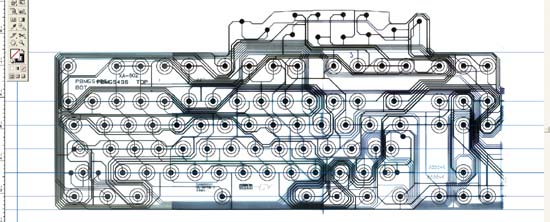
The keyboard matrix. "Whoah" With vector
key positions laid on.
Of course the
circuit board to control the keyboard was above the portion I needed
to remove, specifically the number pad (Which doesn't seem to work
on the 360 anyway) Since I couldn't just slice off and rewire that
part of the plastic matrix, I choose to fold it behind the rest and
attach the board there. The bright side of this was I finally had a
use for all the thousands of phonebooks I get each year...

I find it quite ironic in an area that's
all gung-ho for 'conservation' and recycling that I get this many
phones books in about 14 months.
As of this
writing the phones books of rain-deforestation have been smashing
the bend in the plastic flat for 5 days. A few more and I'll be
satisfied. Then I can take this crap up north next week and use it
for 10 complete campfires. Anyway, as seen above I scanned the
matrix into my computer and then laid out the button arrangements
over it. I cross-referenced to actual measurements of the spacing so
I'm confident it'll work. With the time I saved using this cheat I
was able to work on the screen! (Insert ominous music here)
Dateline:
Slightly After the Middle of
June '06
The Screen
I have to hand
it to the dude who's commissioned this project - he's willing to do
it right. (Unlike people who ask me to make arcade machines out of
Game Gear screens for $5 and rubbish like that) Pretty much from the get-go
we decided this sucker would have not just a screen but a
high-definition wide screen. My reasoning to him was "this is
already costing you an arm and leg, why not throw in a kidney?" Or
something like that.
I had heard
legends and myths that the 360 could output VGA resolutions but how?
Oh of course, by purchasing a cable I'm sure... yup, $39.99 it looks
like. Luckily I had
an Xbox "pinout guide" that revealed how it works...

From this badly circled spots, all you
[Xbox 360 video related] dreams can come true. (Expect the HDMI ones)
Shown
above is the soft white underbelly of the Xbox 360's audio video
connector. Connected to it is the standard TV/HDTV connector which,
as we all know,
is guaranteed to get switched to HDTV every time you try and pull it
out. Anyway there's 30 or so pins on this connector, and all sorts
of stuff comes out to this plug - RGB, Composite, Sync, even SCART-style
signals. 3 of the pins are used to tell the console what mode to
render/output in. The basic setting are Composite, VGA,
HDTV/Component and RGB Scart - it just depends which of the 3 pins
is tied to ground. Typically this is done via the connector or the
switch inside it. When you're hacking the console you can have your
way with it as you please.
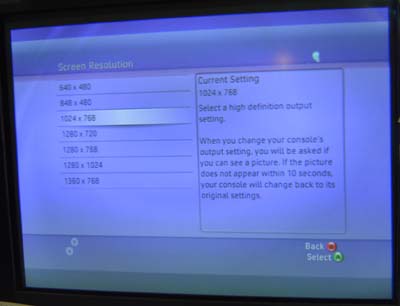
The hacked VGA on my monitor. (I had to crop the shot so you
couldn't see all the Post-Its with passwords I have laying around)
Anyway, note how all sorts of resolution choices pop up.

A screen cap of the underwhelming sequel to my favorite N64 game.
Sigh. Anyways, with my 4:3 monitor set to 1280x1024, the game itself
is letterboxed, while Dashboard is full screen. Note how you can see
the 4:3 standard sized "safe area" in the middle and the extra
widescreen stuff to the sides.
Originally we were looking for a small, 15" diagonal HDTV set but
realized this was a bit silly. There were a few out there, but
nothing that looked very promising. Then I came across a
Westinghouse model widescreen LCD computer monitor at Best Buy. It was pretty much
perfect - small enough to not enlarge the laptop too much,
widescreen, and with a native resolution almost exactly that of the
360's default internal render of 1280x720 (720p HDTV) Another bonus
is that VGA RGB is better than the component HDTV signal as it has
actual true RGB signals and not one but TWO syncs - horizontal and
vertical. Whereas component is actually plug 1=Brightness and
composite sync,
plug 2=Red minus Green and plug 3=Blue minus Green. Still a pretty good signal,
but a little more "mushed" than VGA RGB.
(Unfortunate note:
The LCD display had a DVI input but the Xbox 360 doesn't seen to
support that yet. Nuts. Oh well, I'd be no better off with the $500
PS3 ;)

If only George Westinghouse was here to
see this... although he'd cry to learn it was DC inside.
Sadly I
was not able to play Project Gotham Racing very long - the screen
HAD to come apart!

The guts of the fairly reasonable LCD.
After
cracking open the case I saw what you see above. 2 circuit boards
and a bunch of aluminum holding the glass itself. One concern I had
when scoping out and measuring the unit on the store display was the
AC wall power input on the back. I was kind of hoping for an
external adapter and a simply +12 volts into the unit. The reality
once inside wasn't TOO bad, the lamp inverter (leftmost), power
supply (right of that) and main video control board (center green
thing) The main problem was the power supply was on the same circuit
board as the inverter.

The back of the inverter / power supply
circuit board.
It's a
problem because the inverter is the thing that fires up the lamp to
light the screen and it had to be behind the screen, along with the
control board. But I certainly didn't want the power supply behind
the screen, mostly because (unlike the inverter and control
circuitry) it's much too much and secondly, you'd need a second wall
power plug going into it.
I tried
running +12 volts into the board cold-turkey, but couldn't get it to
work. So I took a long bike ride (which for me, when it comes to
activities that help with figuring out problems, is right up there
with driving, taking a dump or scribbling on bar napkins) and
decided to build a combo 360 / screen external power supply (the 360
supply was going to be external from the get-go) and run the
required +5 and +12 signals along with the 360's main power into the
back of the unit. If you look at the photo above, you can sort of
see how the circuit is in different sections. All I had to do was
figure out which section was PSU, which was inverter...

CRACK! (Not the actual sound it made,
but more dramatic)
...and
split the sucker in two. As shown above. On the left is the thicker
power supply, which I will merge with the external Xbox 360 power
supply, and on the right is the lamp inverter, which will go behind
the screen. The key in this was discovering that all connecting
these two parts were 2 fuses - one for the +12 volts and one for +5
and of course ground.

The screen still works, great I didn't
waste any money today. Except on that jar of Magic Shell.
I tested
the unit by running (3) 6 foot wires off the power supply (upper
right) to the display (the inverter and control board mounted behind
it) As I expected it still works, so I think I've licked the
problems of the screen. The long wires I bought are a bit too thick,
I'll probably replace them with lower gauge for the final unit, but
for the test I wanted "to be sure"

Above
you can see the control and inverter boards for the screen. I have
"flattened" them through de-soldering to reduce their overall
height. The biggest parts on these boards are usually the
electrolytic capacitors, the blue things that I've laid flat, but I
also changed some plugs to insert at right-angles instead of
top-down. The goal here is to keep the screen portion of the laptop
as thin as possible, at least an inch or less, possible down to
3/4". We'll see....
Now... on the
Final Potential Project Wrecker - the water-cooling tests! If I can
get this part working it's smooth sailing. (If not, well I'm
screwed) I've had some new ideas since the, um, "research" shown at
the top of this page. Will it work? Find out!
Water-cooling heats
things up! The next amazing chapter
of this saga starts with a click...

This story is still
boring! Take me to the photos NOW!
 |